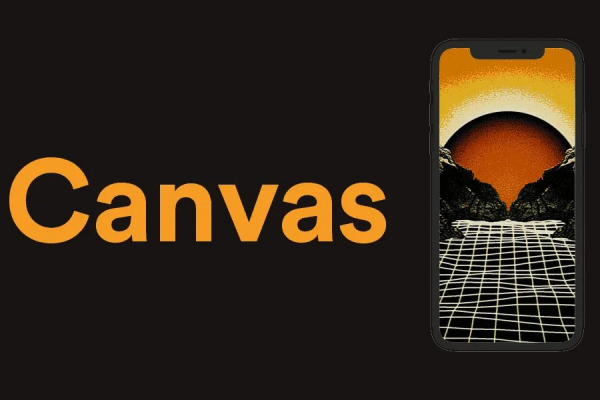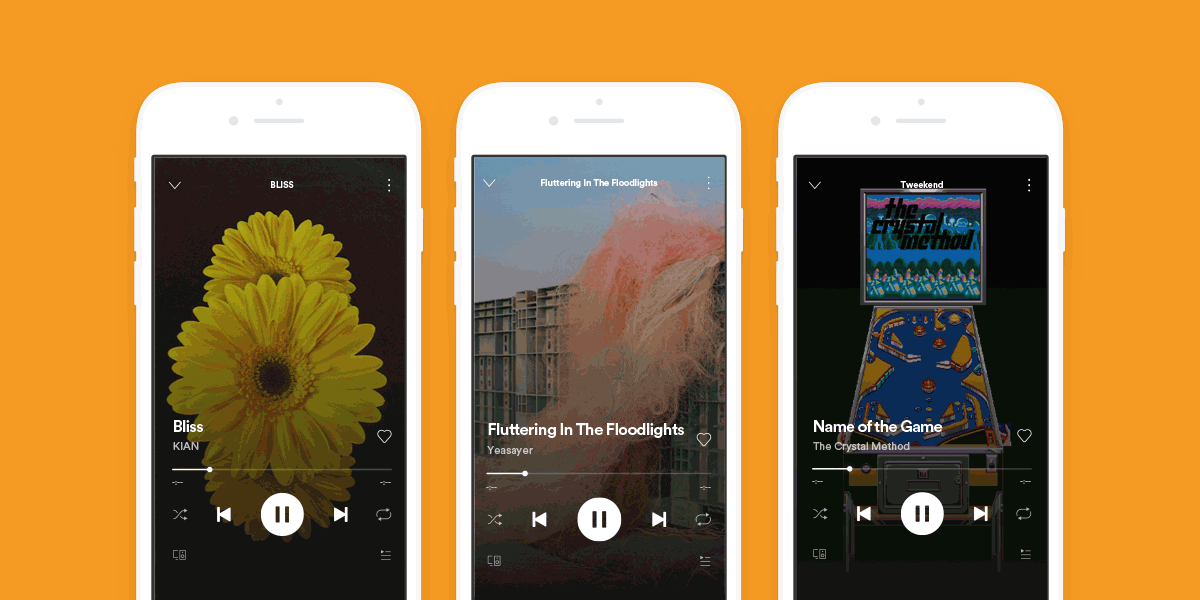Canvas is an exciting feature from Spotify which allows artists to add a 8-second visual loop to any track. It replaces cover art and will loop in the Now Playing view of the Spotify app. Spotify describe the feature as ‘album artwork for the streaming age’. Using Canvas as part of your
release strategy can increase streams and saves on your music.
**Spotify is beta testing Canvas and restricted to a small diverse group of artists**
A Canvas should be uploaded in a vertical format to completely fill a smartphone’s screen. Any audio in your file will not transfer. Remember to only use the content you own or have permission to use.
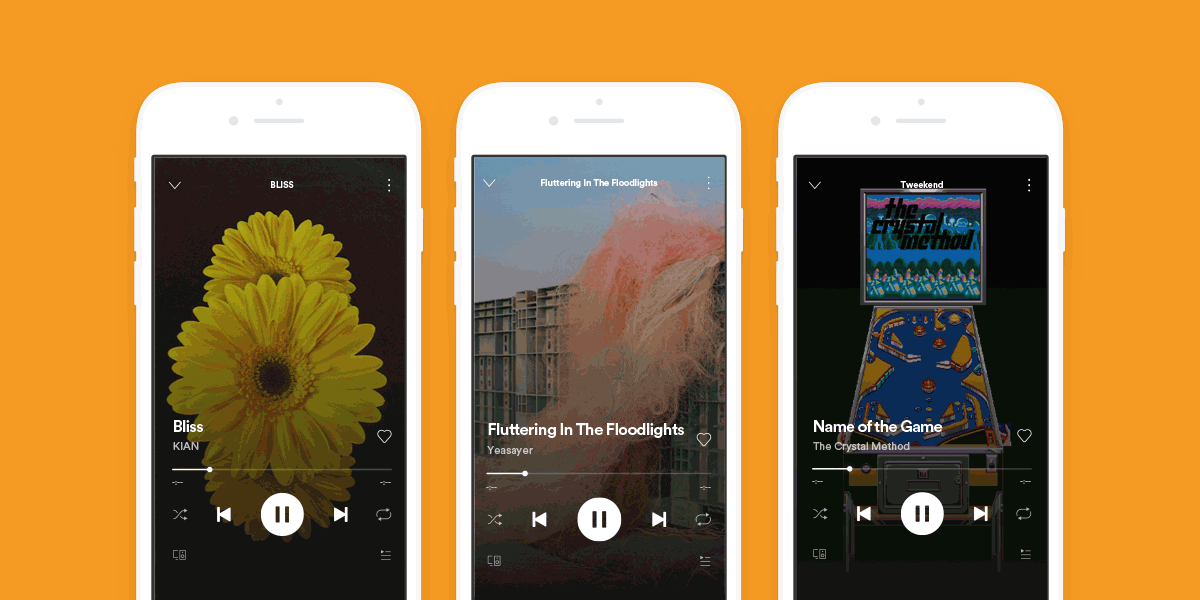
Specification
Canvas Ratio: 9:16 Height: At least 720px
Canvas Length: 3 secs – 8 secs File
Canvas Format: MP4 or JPG only
Note that on some taller devices the left and right edges of your Canvas will be cropped – keep these clear of key content. In addition your Canvas must be legally compliant, appropriate for Spotify and not include promotional content.
More about this here.
Desktop
1. Log in to
Spotify for Artists.
2. Go to Music.
3. Pick a song and click ADD CANVAS.
4. Click the big + then upload your file (see specs above).
5. Listeners will start to see it within 1 hour of uploading.
Tip: You can also add a Canvas to upcoming releases. In Music, go to UPCOMING then click View Songs under Canvas. Click + next to the Song you want to add Canvas to.
To remove a Canvas:
1. Go to the song in Spotify for Artists.
2. Click VIEW CANVAS.
3. Click REMOVE CANVAS.
Mobile
1. Open and log into the Spotify for Artists mobile app.
2. Go to profiles4a icon profile.
3. Pick a release or an upcoming release.
4. Tap + next to a song. Tap the big +. Choose a file.
5. You can trim it if needed. Review it, and tap Next.
6. Tap Post Canvas. That’s it! Listeners will start to see it within 1 hour.
7. To remove or replace a Canvas: Go to the song in Spotify for Artists.
8. Tap icon play next to a song. Tap Edit.
That’s it! Listeners will start to see it within 1 hour.
To remove or replace a Canvas:
1. Go to the song in Spotify for Artists.
2. Tap icon play next to a song.
3. Tap Edit.
For more information on Canvas visit Spotify’s dedicated microsite:
canvas.spotify.com.
If you want to post your music on Spotify and other streaming services, MusicDigi makes it easy. We’ll release your songs on Spotify, iTunes, Google Play and more.
Sign up to MusicDigi to release your music today.